Mastering No-Code: Create Your Own User Roadmap
If you’re diving into the world of no-code development, the use roadmap is your go-to guidebook. It’s more than just documentation—it’s a full learning experience, designed to take you from curious newcomer to confident creator.
AI IN USE
6/8/20255 min read
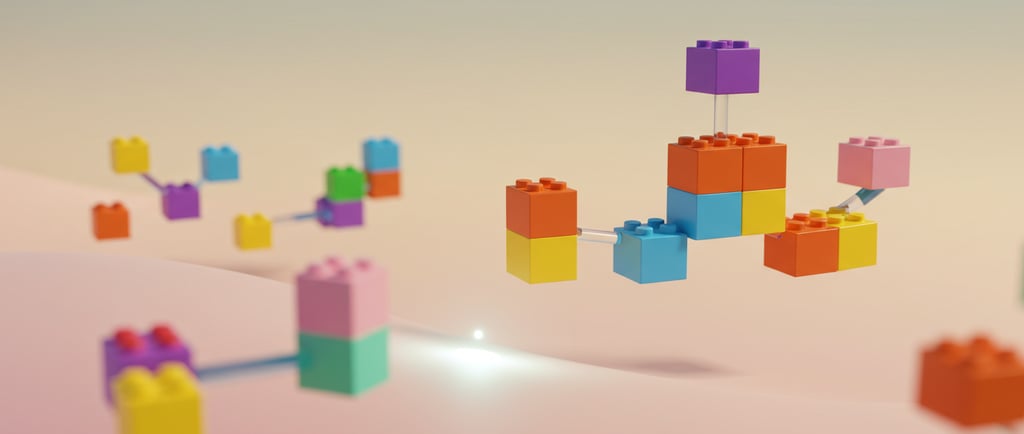
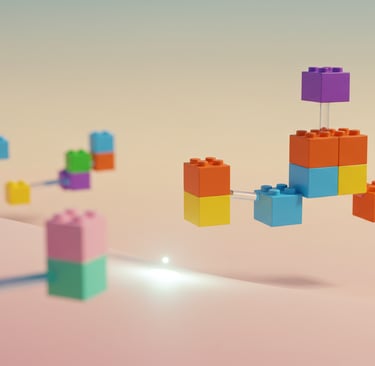
Getting Started
You need a guided roadmap that takes you through every key aspect—from design and data structure to logic and integrations. Rather than detailing every setting like a technical manual, it’s organized by themes—design, data, logic—to help you not only learn how to build, but also understand the reasoning behind each step.
Design
Here’s where your app starts to take shape. Learn to drag and drop elements like buttons, images, and maps into your layouts, and customize them using styles, fonts, and responsive tools. You’ll even discover tricks to keep your design consistent and beautiful across devices.
Logic
Make your app do things. From workflows triggered by button clicks to complex conditional logic, you’ll learn how to build interactive features your users will love—all through a visual editor.
Integrations & Infrastructure
Want to connect your app to other tools and systems? This section shows you how to hook into external services and APIs, as well as insights into scaling and security, especially helpful for larger teams and enterprise needs.
What Does It Mean to Build an App?
For beginners, the concept of “building an app” might seem abstract or out of reach. In the past, developing an app meant assembling a team of designers, developers, and database specialists. Today’s visual development tools make it possible for one person to do it all.
Apps, no matter how different they look, all serve a core function: collecting, storing, and presenting information in a useful way.
A social media app gathers user data like posts, photos, and interactions, and displays it in a feed.
A CRM tool stores client information and lets users manage and access it as needed.
A food delivery app handles menus, customers, orders, and deliveries, automating the whole process.
At the heart of each is a database. On top of that is a design that users interact with. Your job is to structure the database, design the interface, and set up the workflows that connect the two.
The Building Blocks of Your First App
To get started, you’ll need to:
Set Up Your Database
Think of it as your app’s memory. This is where you’ll store information such as user profiles, messages, or orders.
Design the User Interface
Use visual tools to create the screens and components users will see and interact with.
Connect the Logic with Workflows
This tells your app what to do when users take actions, like clicking a button, submitting a form, or signing in.
Apps are typically built step-by-step. You might start with a simple goal, like keeping track of a to-do list, and gradually expand it with more features.
Key Terminology You’ll Learn
Understanding the basic terms used in visual app builders will help you work faster and communicate with other creators. Here are a few you’ll see often:
Things: These are your data objects—like a “User,” “Post,” or “Order.”
Workflows: These define what happens when an action is taken.
Conditions: These are the “if this, then that” rules that add interactivity.
Elements: These are the building blocks of your UI—text boxes, buttons, images, etc.
Design
Let’s begin with elements—the building blocks of your app’s interface. These are the visual components you add to your page, like buttons, text, input fields, and more. To keep your design consistent and efficient, you can apply styles, which group together attributes like color, font, borders, and shadows. Once a style is created, it can be reused across multiple elements for a cohesive look and easy updates.
Workflow
As you design your app, you’ll begin adding interactions—that’s where workflows come in. A workflow is simply a chain of actions triggered by an event. For example, when a button is clicked or a page loads, that’s an event that starts the workflow. Each step in that sequence is called an action—these can update the database, navigate to another page, show or hide elements, and much more. Workflows are the behind-the-scenes engine that powers user interaction and app behavior.
Conditions
Sometimes, you’ll want something to happen only when certain criteria are met—that’s where conditions come in. Think of them as the “if this, then that” logic behind your app’s behavior. For instance, a button might only take a user to another page if they’re logged in. You can also use conditions to control the visibility or style of elements, like showing a button only when a user is logged in. These rules are created using dynamic expressions—real-time formulas that respond to user actions, data changes, or other updates across your app.
The Database
As you build your app and start adding data, you’ll work with Things—individual entries in your database, like a specific user or post. Each Thing belongs to a Data Type, which acts like a category or table. For example, a blogging app might have a Blog Post data type, while a task app could include Task and Project. Each Data Type contains Fields, which define its properties—like Title and Content for a Blog Post. To keep your data secure, set privacy rules to control who can view or edit each type of information. Think of it as your app’s data safety dashboard.
Previewing
As you start adding data to your app, you’ll work with individual entries called Things—like users, posts, or tasks. Each Thing belongs to a Data Type, which acts like a category or table (e.g., Blog Post, Task, or Project). Inside each Data Type are Fields, which describe the properties of the Thing, such as Title and Content for a blog post. To keep everything secure, you can set privacy rules that control who can view or change your data, your central hub for managing data access.
Reusable Elements
As you design your app, you may create components you want to use in multiple places—these are called Reusable Elements. Whether it’s a navigation bar, footer, or a custom form, reusable elements let you build once and apply them anywhere without starting from scratch.
Plugins
Sometimes, you’ll want to extend your app’s capabilities beyond the default tools. That’s where plugins come in. These add-ons expand functionality or enable integrations with other services. You can choose from a library of built-in plugins or explore a marketplace filled with thousands of user-created options to customize your app even further.
Planning Before You Build
Most people come into no-code app building with a rough idea of what they want to create. Before jumping into design tools, take a few minutes to sketch out your concept:
What problem are you solving?
Who is the app for?
What are the must-have features?
What should the user’s journey look like?
Use paper sketches or wireframing tools to outline the app flow. Even simple boxes and arrows can help you visualize how screens connect and where key actions take place.
Learn As You Go
If you’re just getting started, explore tutorials, community forums, video walkthroughs, and template libraries. These resources are designed to help you build your confidence and skill set step by step.
Final Thought:
Building your first app doesn’t require years of coding experience. With the right tools and a curious mindset, anyone can turn their idea into a real, working product. Start small, learn quickly, and have fun creating.
This is just a high-level overview—I’ll explore each aspect in more detail in future posts.
Focus on the User Experience
It’s not just about functionality. The best apps guide users seamlessly through tasks and interactions. Ask yourself: Is this easy to navigate? Does this make sense to someone using it for the first time? Would I enjoy using this?
